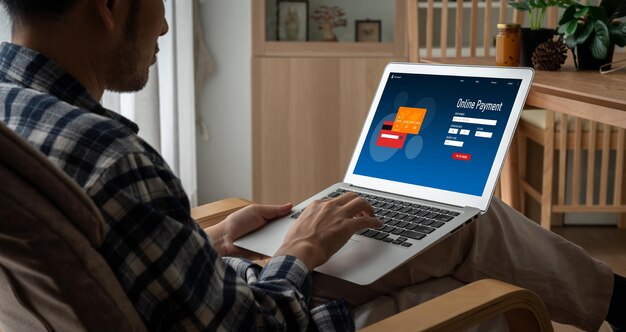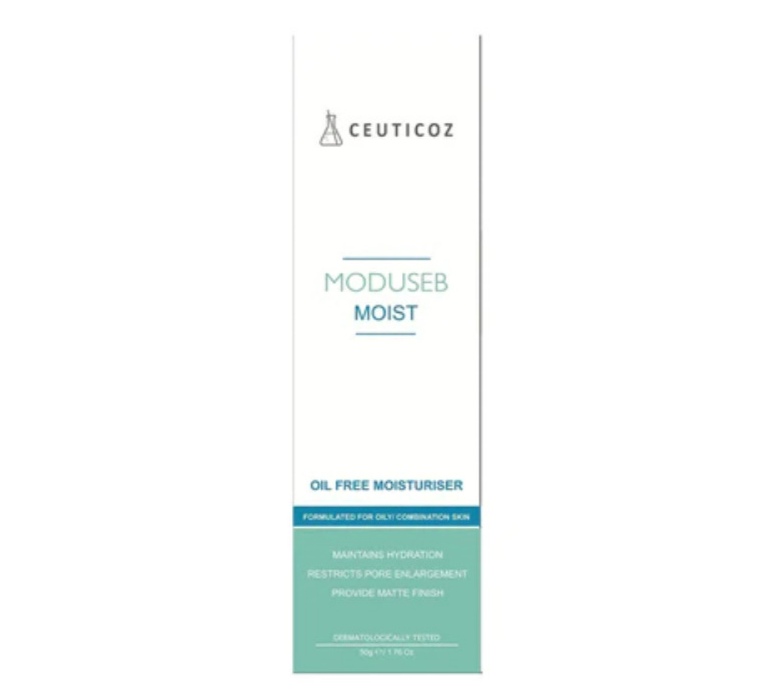SettingsStep 1: Install the SMTP Extension
Magento 2 does not natively support SMTP configuration out of the box, so the first step is to install an SMTP extension. Some of the most popular extensions for Magento SMTP include:
- Mageplaza SMTP Extension: A user-friendly extension that integrates well with Magento 2, allowing store owners to set up SMTP settings quickly.
- SMTP by Extension: Another solid choice for configuring SMTP settings in Magento 2.
To install an SMTP extension, follow these steps:
- Purchase and download the extension from the Magento marketplace or the developer’s website.
- Navigate to your Magento admin panel and go to System > Web Setup Wizard.
- Click on Component Manager and select Magento SMTP extension.
- Install the extension and follow the prompts for configuration.
Step 2: Configure the Magento 2 SMTP Settings
Once the SMTP extension is installed, you can configure the Magento SMTP settings:
- In the Magento Admin Panel, go to Stores > Configuration.
- In the left sidebar, click on Advanced > System.
- Locate the Mail Sending Settings section, where you will see options for configuring SMTP settings.
You will typically need to fill in the following details:
- SMTP Host: The address of your email provider’s SMTP server (e.g., smtp.gmail.com for Gmail or smtp.mailgun.org for Mailgun).
- SMTP Port: The port used by your SMTP server. Common ports are 25, 465, or 587.
- SMTP Username: The username for your SMTP server account (usually your email address).
- SMTP Password: The password associated with your SMTP account.
- Encryption Type: Choose either TLS or SSL, depending on your email provider’s settings.
- From Email: The email address you want to send emails from.
- From Name: The name that will appear in the “From” field of the email.
Once you’ve filled out these fields, save the settings.
Step 3: Test the SMTP Configuration
After configuring the SMTP settings, it’s essential to test that everything is working correctly. Most SMTP extensions for Magento 2 will provide a Test Email feature. You can use this to send a test email to yourself or a colleague to ensure that the configuration is correct and that emails are being sent successfully.
If the test email doesn’t arrive, double-check your SMTP settings for any errors. Pay attention to the SMTP server address, username, and password, as incorrect details will prevent emails from being sent.
Sending Emails in Magento 2
Once your Magento 2 SMTP configuration is set up correctly, your store should be able to send emails automatically for different actions, such as:
- Order Confirmation: When a customer places an order, Magento will send an order confirmation email.
- Shipping Confirmation: Magento sends an email when an order is shipped, providing the customer with tracking information.
- Password Reset Emails: Customers who forget their passwords can request a reset email.
- Newsletter Subscription: If you offer newsletters, Magento will send emails to customers who subscribe.
- Invoice and Credit Memos: Magento sends invoices and credit memos to customers when these actions are completed.
These emails are triggered by default based on customer activity or admin actions. As long as you have properly configured Magento 2 SMTP settings, emails should be sent out without any issues.
Troubleshooting Common Email Issues
Despite setting up the Magento SMTP configuration correctly, you may still encounter some email-related issues. Here are a few common problems and solutions:
- Emails Not Being Delivered: This could be due to incorrect SMTP settings, a full inbox, or restrictions imposed by your hosting provider. Make sure your SMTP details are correct and that your hosting provider allows email sending.
- Emails Going to Spam: Ensure that you’ve set up SPF (Sender Policy Framework) and DKIM (DomainKeys Identified Mail) records for your domain. These records help prevent your emails from being flagged as spam.
- Test Email Not Received: If test emails aren’t being received, check your SMTP server’s settings or contact your email service provider for assistance.
Conclusion
Configuring Magento SMTP settings is a crucial step in ensuring that your emails are delivered successfully and that your store maintains effective communication with customers. By setting up Magento 2 SMTP configuration, you can improve the reliability and security of your email communications. With proper email setup, you’ll be able to send order confirmations, shipping updates, and other essential notifications seamlessly, ultimately improving your customer experience and boosting your store’s credibility.